
Audiocast
Audiocast is the encoder di BitOnLive that, in addition to managing inflows for streaming, allows you to manage the monitoring of output and recording of mass flow on the air, and resending the signal through IP addresses.
View
Through the main window you can monitor the encoder input stream with the waveform and the meter.
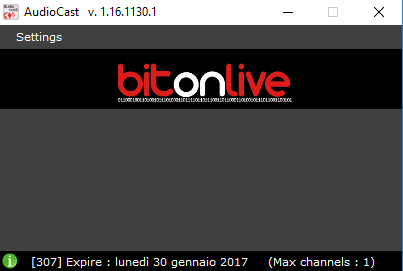
Click on Setting->General for enable or disable the monitor function.
Click on Settings->Channel for add or remove channels encode
By clicking on Add it opens the channel configuration window.
Monitor
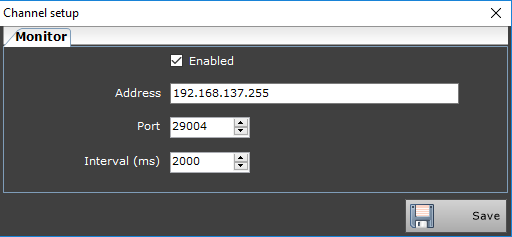
Enabled: enable or disable the monitoring system
Address: IP address of the monitor Computer
Port: UDP port for the communication with the monitor machines
Interval (ms): milliseconds for the Audiocast operation check
General
In this windows you can configure the general settings of the encoding channel.
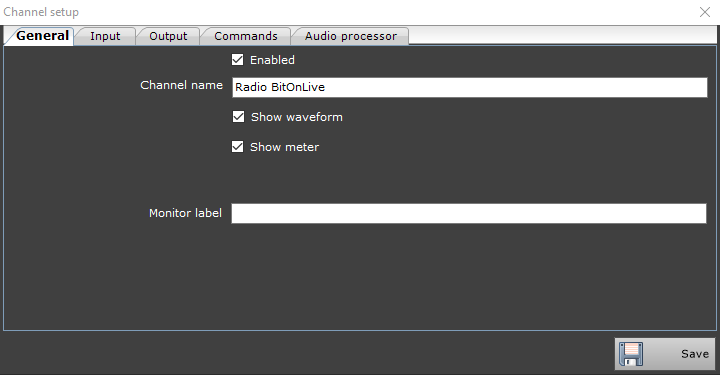
Enabled: enable or disable the channel
Channel name: channel name displayed on Audiocast
Show waveform: enable the waveform view on the main window
Show meter: enable the meter view on the main window
Monitor label: warning message displayed in case of error
Input
On the Input tab set the Audiocast input signal.
Type: indicates the type of input assigned to the encoder (UDP, Audio Device, Url)
The three input types provide different configuration parameters.
Type Udp
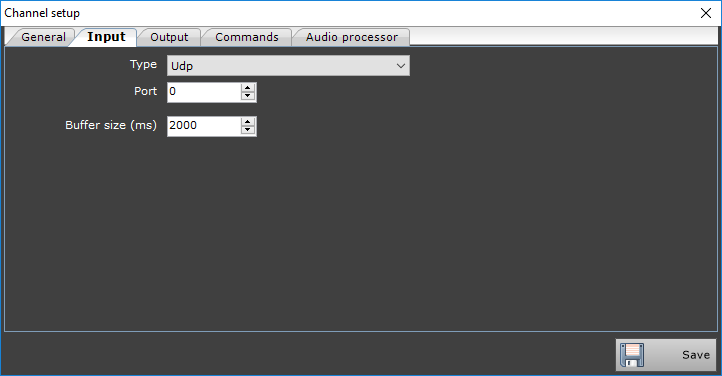
Port: UDP port for the communications
Buffer size (ms): buffer size in milliseconds
Type Device Audio
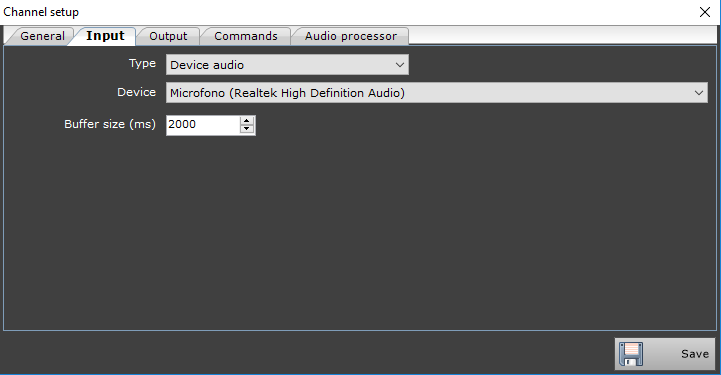
Device: audio input device
Buffer size (ms): buffer size in milliseconds
Type Url
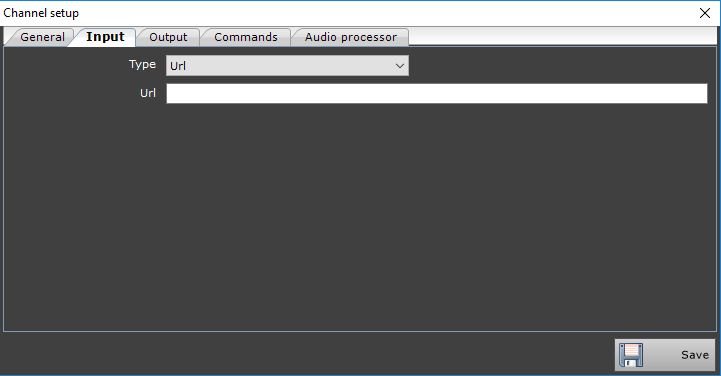
Url: URL address of the input signal
Output
On this tab you can configure the Audiocast outputs, sending it to a monitoring channel, to a steaming server, registration, or redirect to another IP address.
Audio Device
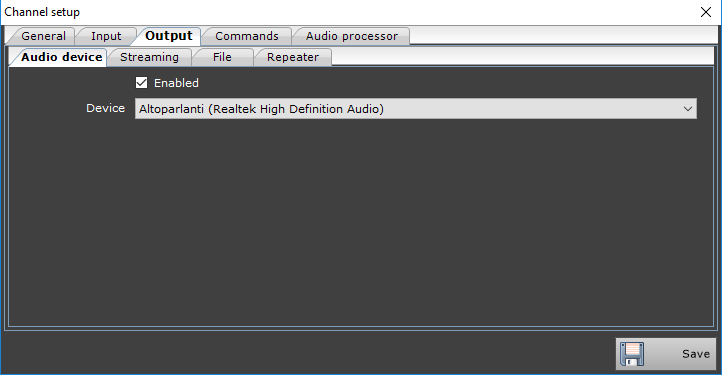
Enabled: enable or disable the audio device output
Device: select te output device
Streaming
The streaming tab allow to configure the server stream data information
Connection
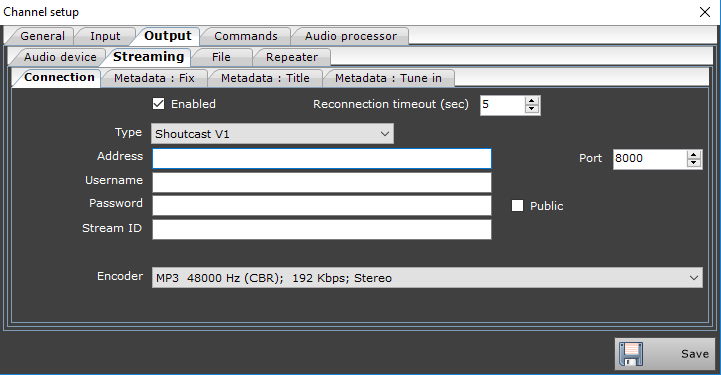
Enabled: enable or disable the streaming
Reconnection timeout (sec): seconds for reconnection in case of communication error
Type: server type (Icecast, Shoutcast V1, Shoutcast V2)
Address: streaming server address
Port: server comunication port
Username: (only for Shoutcast)
Password
Stream ID: (only for Shoutcast)
Mount point: directory for the data access (only for Icecast)
Encoder: audio coding format (frequency and dits per second)
Metadata: Fix
In this tab insert the fix data for the streaming
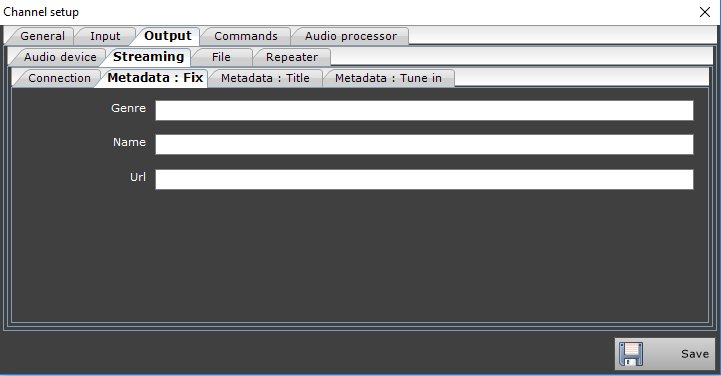
Genre: radio station musical genre
Name: radio station name
Url: radio station URL address
Metadata: Title
In this tab select different types of metadata to be added to the streaming packets
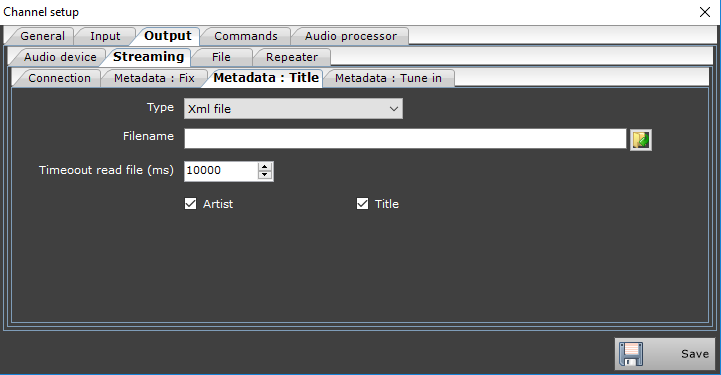
Type: metadata type (Fix, Txt file, Xml file)
Title: fix title (only for the “Fix” type)
Filename: .txt or .xml file directory and name
Timeout read file (ms)
Artist & Title: enable and disable title or artist’s information (only for “Xml file” type)
Metadata: Tune in
Metadata for TuneIn application
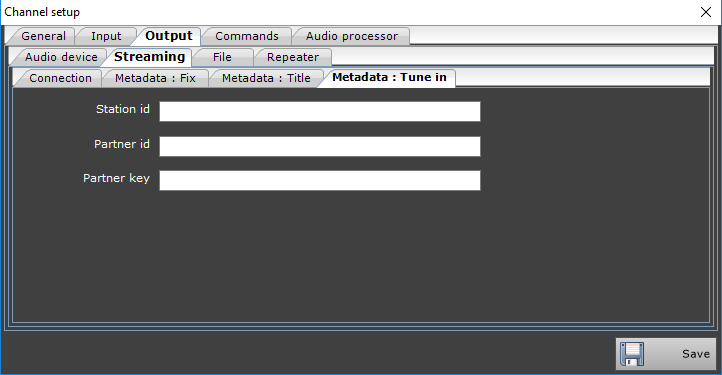
Station id: station id on TuneIn
Partner id: partner id on TuneIn
Partner key: account password
File
By saving on file Audiocast creates audio files of one hour each. At the different file will be given this format:
“CHANNELNAME_AAAA-MM-GG_hh.mm.ss”
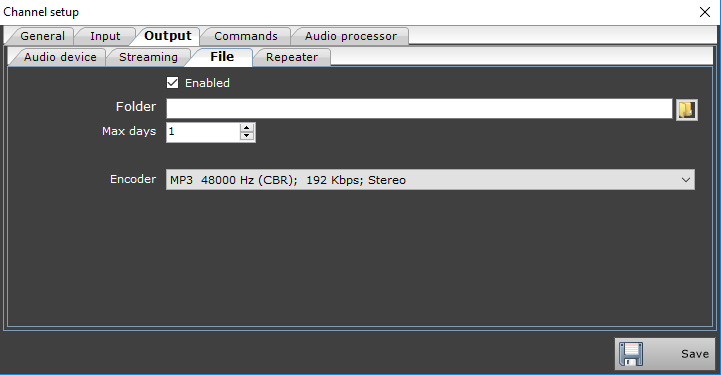
Enabled: enable or disable the registration on file
Folder: directory of the save folder
Max days: number of days that will be stored in the folder
Encoder: audio coding format (frequency and dits per second)
Repeater
Output signal Distribution to different IP addresses.
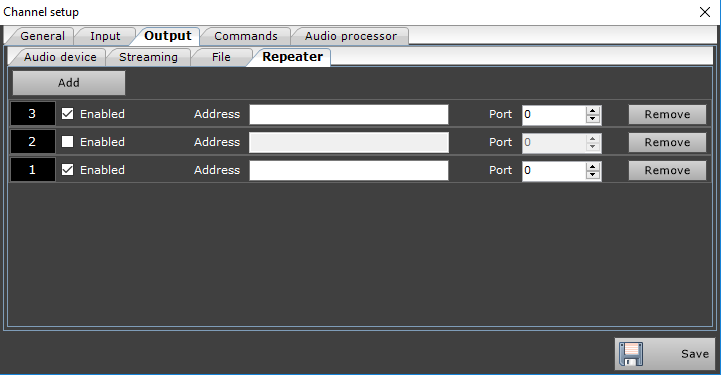
Click the Add button you can add more destinations for the output signal
Enabled: enable and disable the output channel
Address
Port
Remove: Delete the repeater IP form the list
Commands

Udp port
Mute on: command string to turn mute on
Delay (ms): time in milliseconds to delay the execution of the command
Mute off: command string to turn mute off
Delay (ms): time in milliseconds to delay the execution of the command
Audio Processor
Audiocast allows the use of a signal processor applied to the input signal before the distribution to the various configured output. The signal processor can be selected via the Type drop-down menu
External
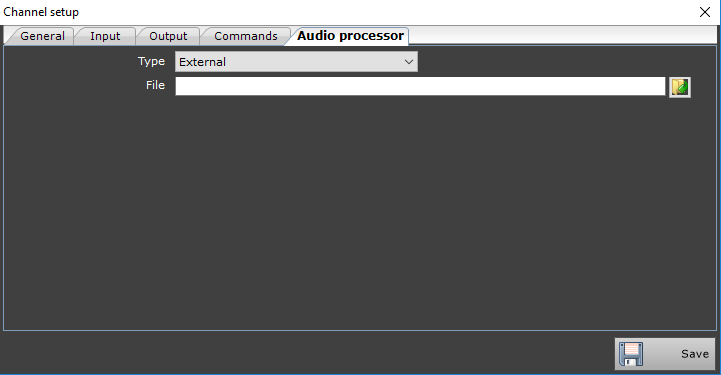
Type: audio processor type selected (exrternal)
File: signal processor path and file name you want to use.
Internal
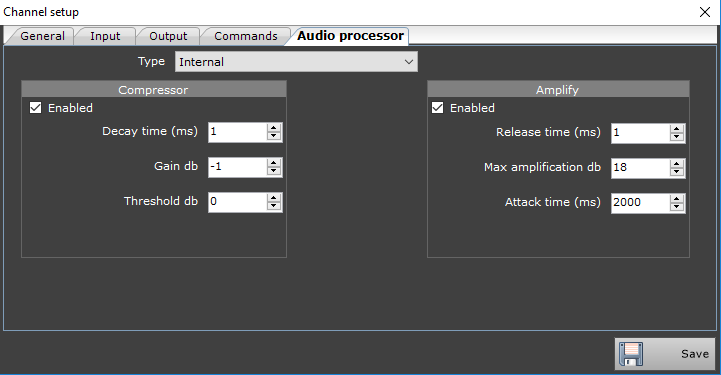
Type: : audio processor type selected (internal)
Compressor
Enabled: enable and disable the audio compressor
Delay time (ms): compressor delay in milliseconds
Gain db: compressor gain in decibel
Threshold db: compressor threshold
Amplify
Enabled: enable and disable the audio amplifier
Release time (ms): release time in milliseconds
Max amplification db
Attack time (ms): attack time in milliseconds
Additional info
At the end of configuration click on the Save button to active all changes made.
The working program appears with the following graphic:
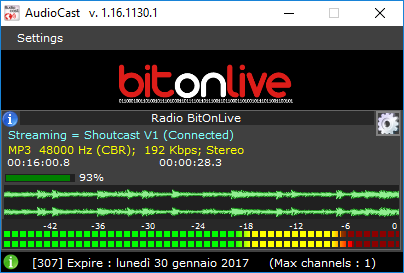
Here is showed all the Audiocast information and the input signal waveform. To modify the configurations of the encoder ckick on the settings icon