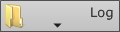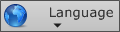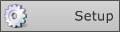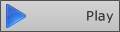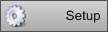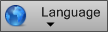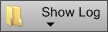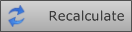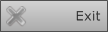Hydra is the system for managing advertising splitting.
The system includes the Adv Playout which reproduces the different Splitting Areas separately, and the Adv Filler which manages the fillers of the Areas.
Hydra allows you to diversify the advertising programming of the different Areas. It manages fillers, and sends commands to modify the audio lines of the devices and activate the diversified reproduction of advertisements on different areas.
Table of contents
Hydra Adv Playout 2
Hydra Adv Playout
Overview
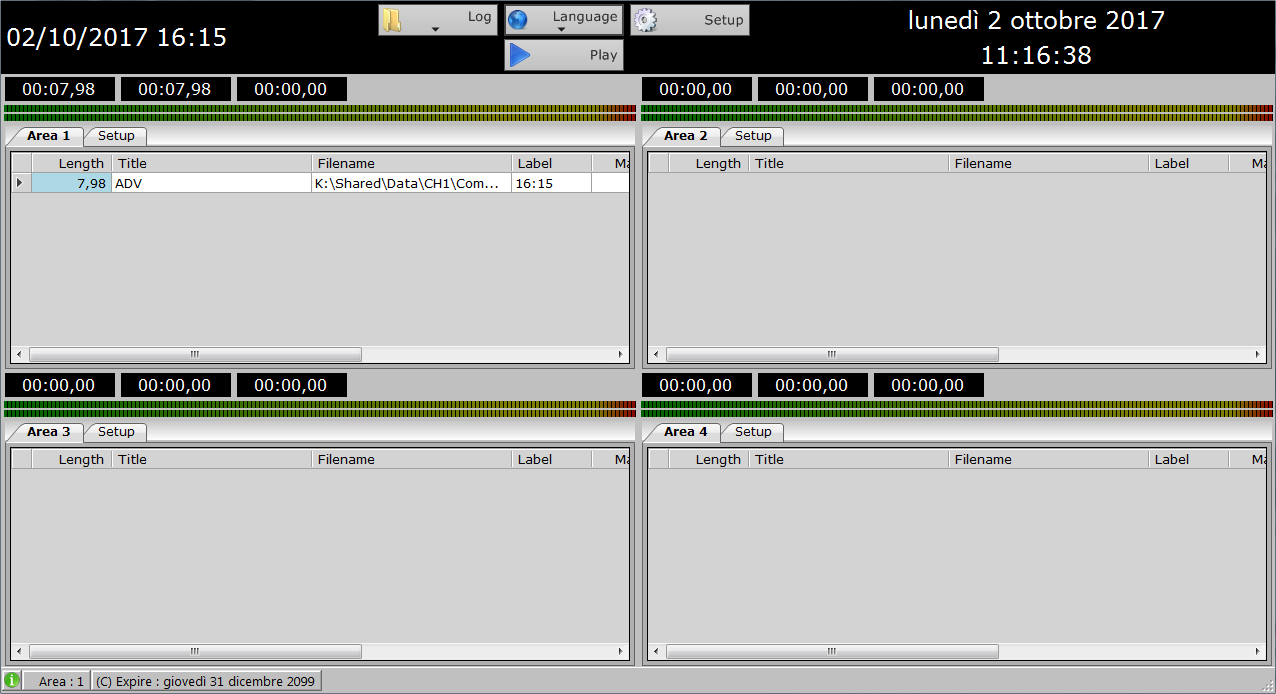
The main window of Hydra Playout has a status bar where they are indicated (starting from top left):
- Date and time of the next break
- Application function keys (see table)
- Current date and time
|
|
View application logs |
|
|
Change the language of the program |
|
|
Opens the general configuration of the application |
|
|
Puts playlists of all splits into manual play |
The following section will then list the different splitting areas and indicate for each one:
- Time left at the end of the ad block
- Overall ad block duration
- Time remaining at the end of the single commercial aired
- List of individual scheduled spots with duration and title indication
Playout configuration
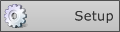
Open the general configuration of Hydra Playout by clicking on the
General, 20

- Shared folder: indicate the shared folder (you can also select it by clicking
 )
) - Network address: Enter the address of the LAN
- Port: Indicate the communication port
- Area: Indicate the number of splitting areas
- Markout advance: Advance markout in milliseconds to synchronize splitting to main channel
- Advertising folder: Indicate the folder where the ad schedule files are exported
- Time window: Enables a time window within which splits can be played
- Exclude common area-only breaks: Enables or disables playback from spot splits common to all regions
- Time start: Start splitting at break programming time
- Audio log: Enables writing audio file playback logs for all regions
- Ignore next breack if already in play: discard the next break if at break time is still on the air the previous one
- Use filler files only: Use only files that include compensations
GPI Start/Stop
- Enabled: Enables or disables the GPI card
- Input: Select the card input and set the input status (On/Off)
File Generator
- Enable: Enables the generation of a .wav file that includes all the contents of the ad block by disabling audio output.
- Folder: Select the destination folder of the generated files
- Run later: Insert the location and name of an application to run after the file is generationed
Command property
If configured through the Device Manager and Philo Media Manager, you can send commands to the beginning and end of the ad block.
You can also send custom UDP or TCP commands.
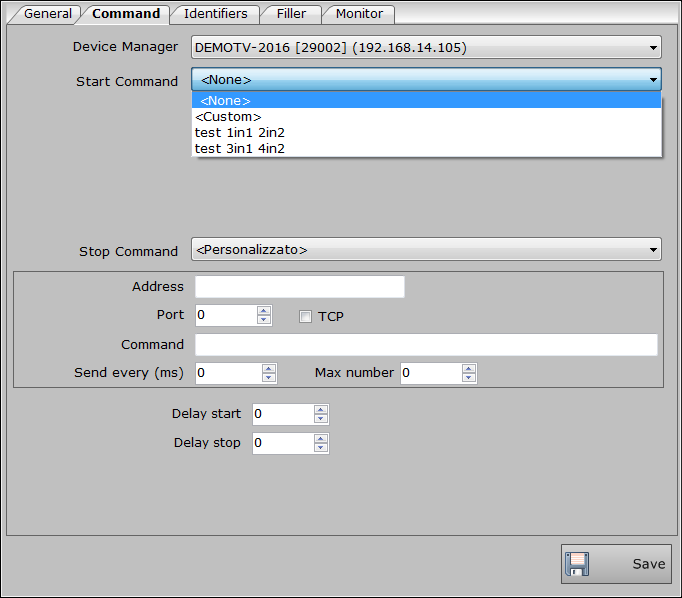
- Device Manager: Select the device you want
- Command on departure: Select the command to run when the ad block starts
- Command when finished: Select the command to run at the end of the ad block
- Start delay: Delay in running start command
- Stop delay: Delay in executing stop command
Custom commands:
- Address: Enter the IP address to send the command to
- Port: Enter the communication port
- TCP: Check if the command is TCP instead of UDP
- Command: Type the command you want to send
- Send every: Time in milliseconds to resend the command
- Maximum number: The number of repetitions for sending the command.
Identifier
In this tab, you can select advertising identification audio files.
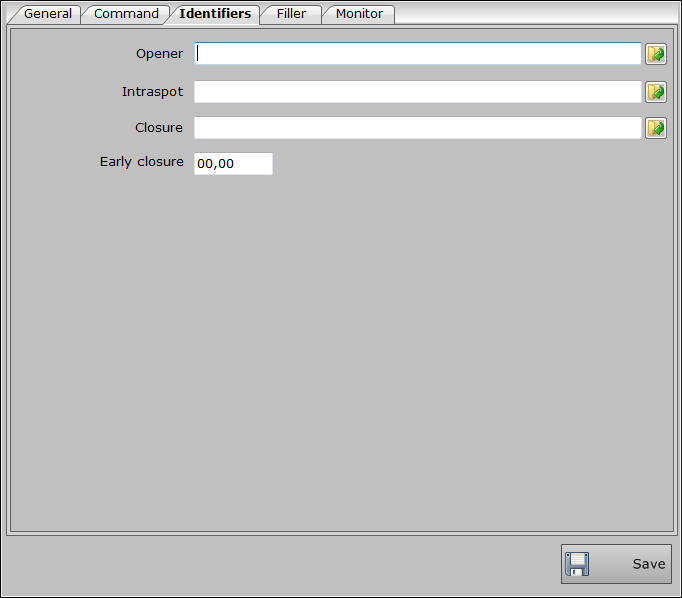
- Open: Select the audio file for opening the ad blocker
- Intraspot: Select the audio file to insert between the various commercials of the ad block
- Close: Select the closing audio file of the ad block
- Early closing: indicate the time in advance of the closure
Filler
in the fillers tab you can insert the compensation audio files between the various splitting areas
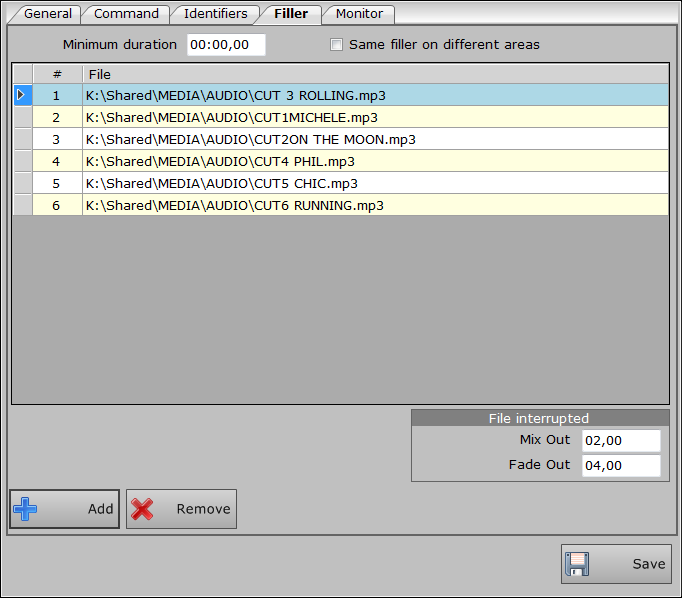
Click Add to open the search window through which to select the filler audio file
Click Remove to remove the selected file from the list.
File Interrupted
- Mix Out: Indicate the mix out time to apply to fillers
- Fade Out: Indicate the fade out time to apply to fillers
Monitor
If installed on one of the PCs on your network, the Monitor, you can enable splitting control.
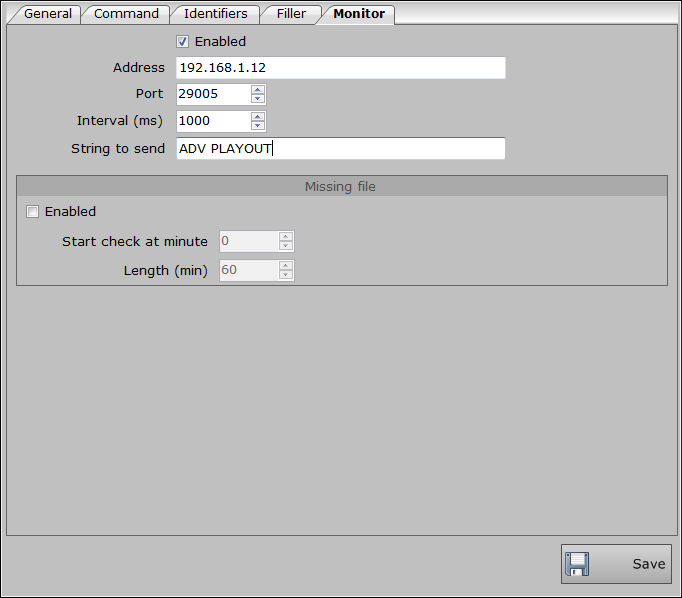
- Enable: Enable application monitoring
- Address: Enter the address of the computer on which the Monitor is installed
- Port: Enter the communication port with the Monitor
- Interval: time in milliseconds of the cycle we check how the application works
- String to send: String to send to monitor in the event of a malfunction
Missing File
- Enable: Enables or disables sending errors for missing files
- Start checking per minute: Indicate the minutiae to start checking for the existence of the programmed files
- Duration: Time in minutes of the duration of the file existence check
At the end of the configurations click Save to make all the changes made take effect.
Setup Area
To configure the outputs of the different areas entered, select the Setup tab
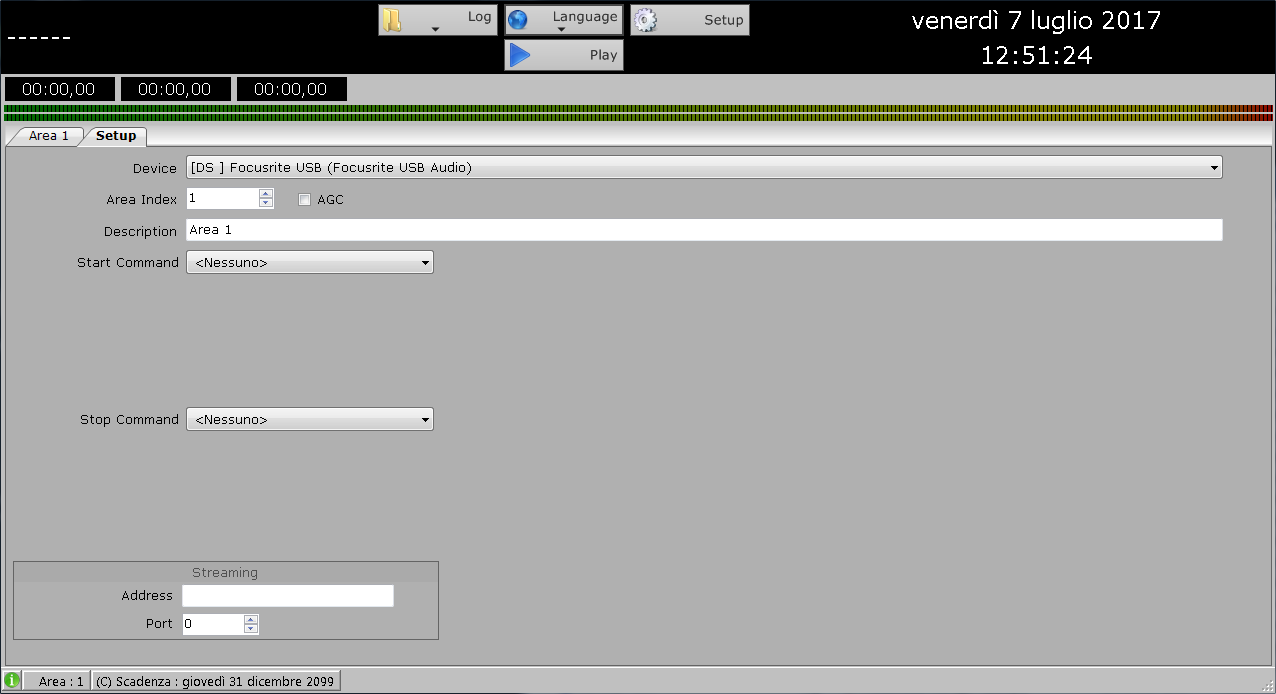
- Device: Select the output audio device for each individual area
- Area Index: Indicate area ID
- AGC: Enables or disables AGC on splitting
- Description: Area identification name
- Command at departure: Initial command to send to the device selected in the main configuration
- Command when finished: Final command to send to the device selected in the main configuration
Live stream
- Address: address of the machine to stream to
- Port: Communication port for streaming the area
Adv Filler DB
Overview
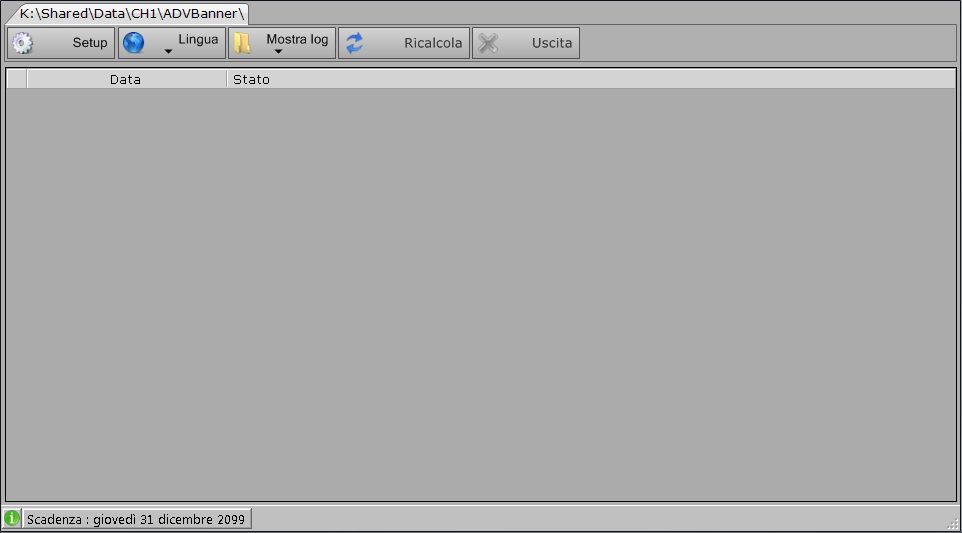
|
|
Opens filler configuration |
|
|
Change the language of the program |
|
|
Show application logs |
|
|
Recalculates compensation for all areas |
|
|
Closes the application |
Filler configuration
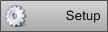
Click the button to open the Adv Filler configuration.
Area
This section lists the areas configured on Adv Playout.
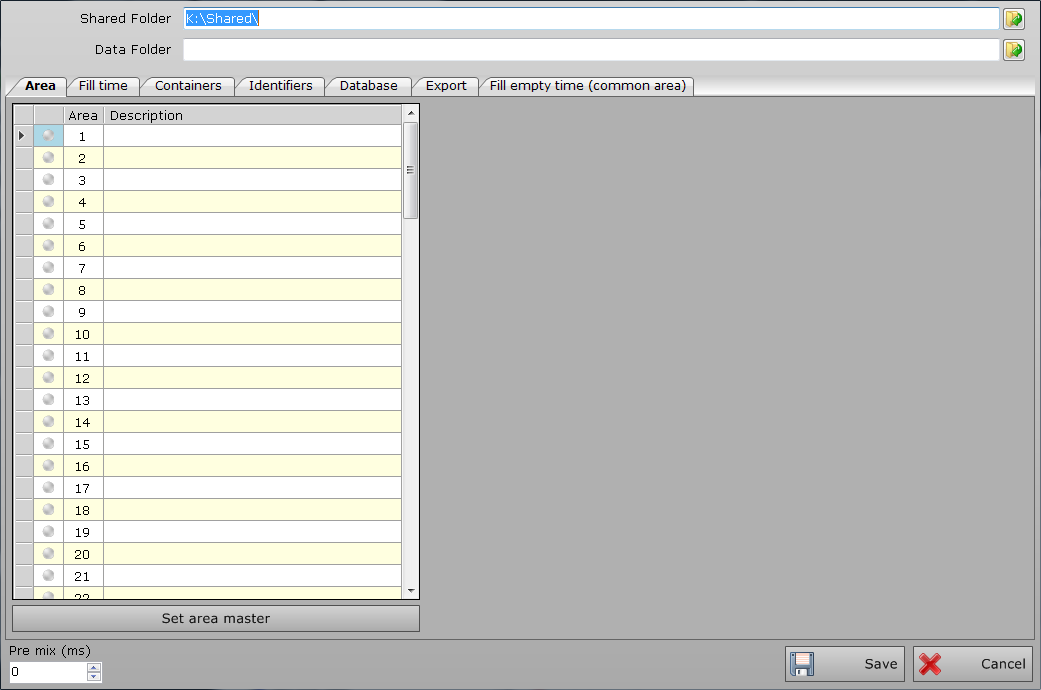
- Shared folder: indicate the shared folder (you can also select it by clicking
 )
) - Data folder: Indicate the folder where the compensation files are present
in the first column of the table you can enable or disable fillers for different regions
- Area: area identification number
- Description: Enter the area identification name
- Set Master Area: Enables the main region function for the selected area in the list
- Pre mix: time in milliseconds in advance of advertising element mixes
- Log Debug Mode: Enable detailed log writing to analyze filler activity
Fill Time
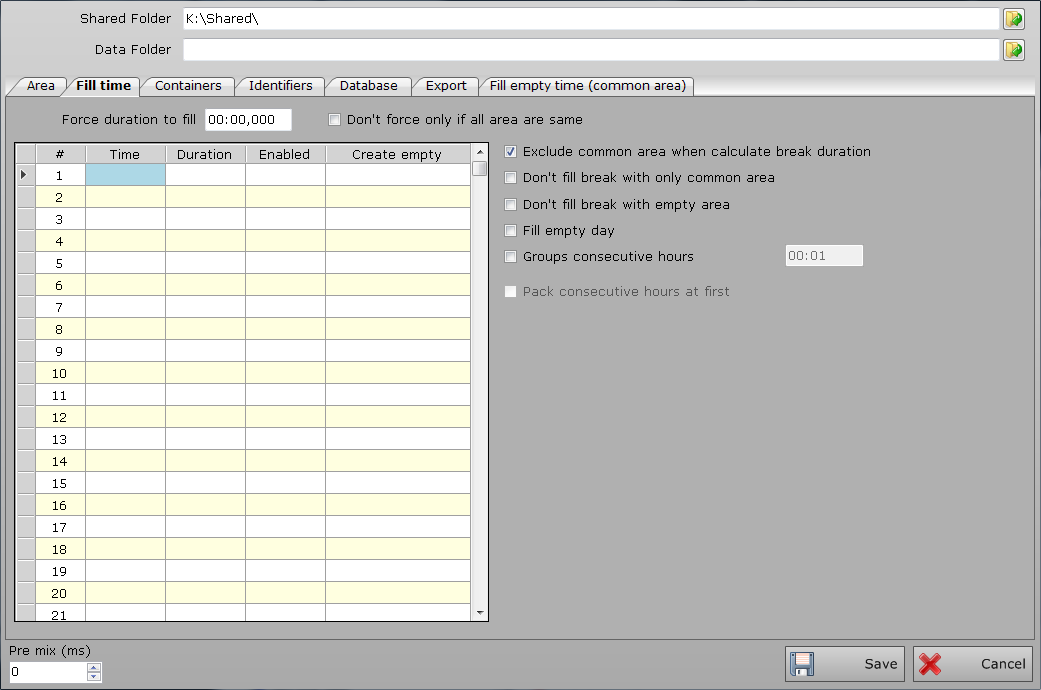
- Force duration to fill: duration that must have all times in all areas
- Do not force only if all areas are the same: enable or disable forcing in case the areas already have the same duration
- Exclude common area when calculating break duration: consider the duration of the common area in the break duration of the areas
- Does not fill breaks with common area only: does not perform compensation in case only the common area is present
- Does not fill breaks with empty area: does not perform compensation in case there is no item in any area
- Fill even empty days: compensates even for days without ad schedule
- Group consecutive times: Groups the spaced times of the set minutes
- Compact consecutive times: Consider grouped times as a single item in the playlist
- Regional area filling force: force compensation for regional area defined in Zelos
Within the table you can indicate:
- Time. time of the ad blocker
- Duration: duration of advertising breaks
- Enabled: Check to activate the specified break duration or not
- Create Blank: Check to enable block creation even without scheduling
Containers, 19
From the container tab, select Add to insert a new filler container
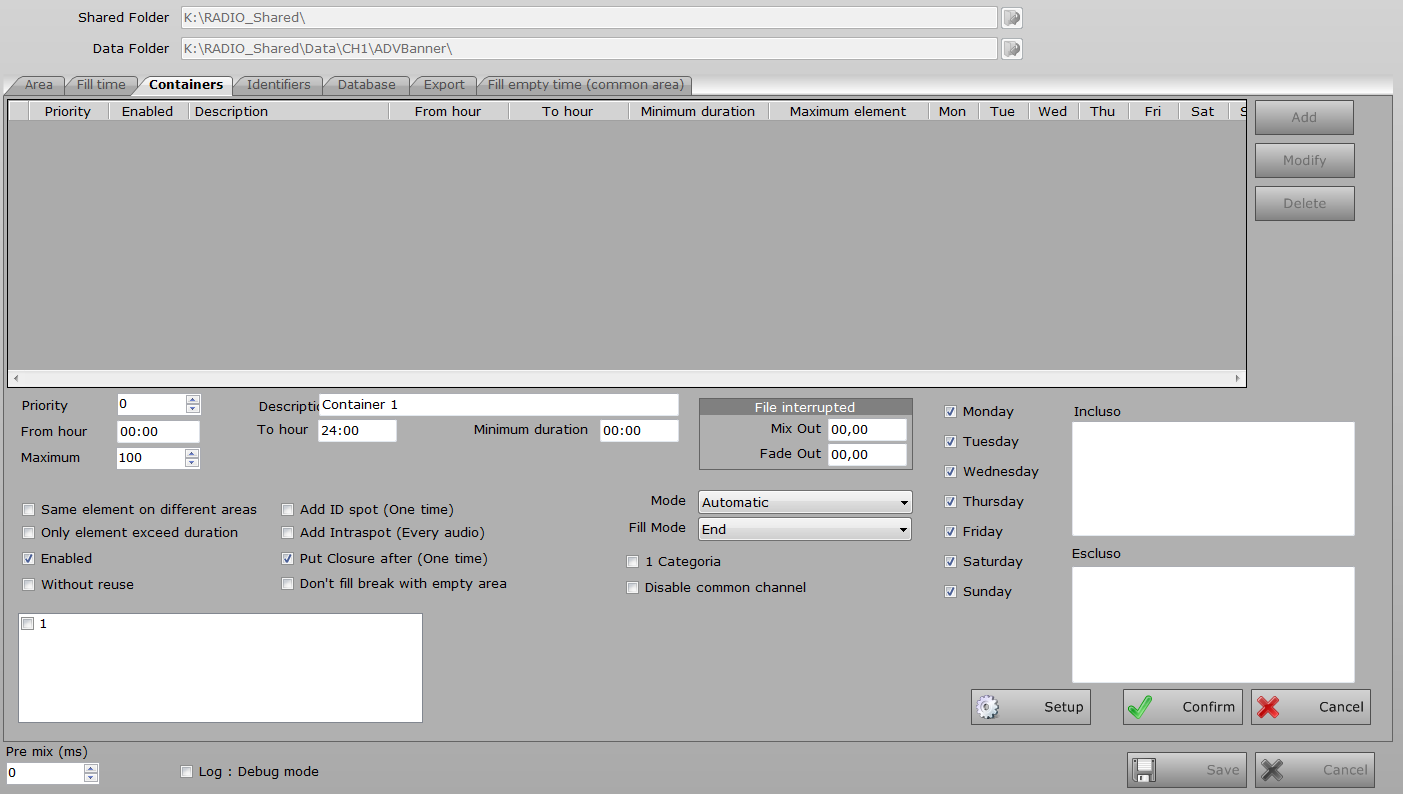
- Priority: Container selection priority (the lowest has higher priority)
- Description: Container identification name
- From/To: container validity time
- Minimum duration: minimum duration of time to be compensated to validate the container
- Maximum elements: Maximum number of container elements to be included in the same compensation
- Mixout/Fadeout: Setting mix and fade times for fillers
- Mode: How fillers run (automatic, full force, break force)
- Fill mode: how compensation is inserted inside the break (first, alternating, end, last)
- Same item on different areas: Allow the use of the same item on different areas
- Only items that exceed duration: Inserts only items that exceed the duration of the compensation (they will then be stopped)
- Use only once:
- Add Spot/Intraspot/Close ID: Add ad identifiers to compensation files
- Don't fill break with empty area: Doesn't fill uns scheduled breaks
- Category: Select only one item per category
- Disable Common Channel: Disables the selection of items in the common channel
- Days of the week: Indicates the validity of the container within the week
- Included: Indicate "hh:mm" times to include the container (if empty applies to all times)
- Excluded: Indicate the "hh:mm" time at which to exclude the container.
Insert items into the container
 to select the items that you want to insert into the container select the
to select the items that you want to insert into the container select the
With the new version of the Filler it is no longer necessary to select the individual items to be inserted in the various containers, just select one or more filters created through the Philo Media Manager, regardless of its content.
Editing, adding, or deleting items will then be done directly in Philo without having to modify the containers inside the Filler.
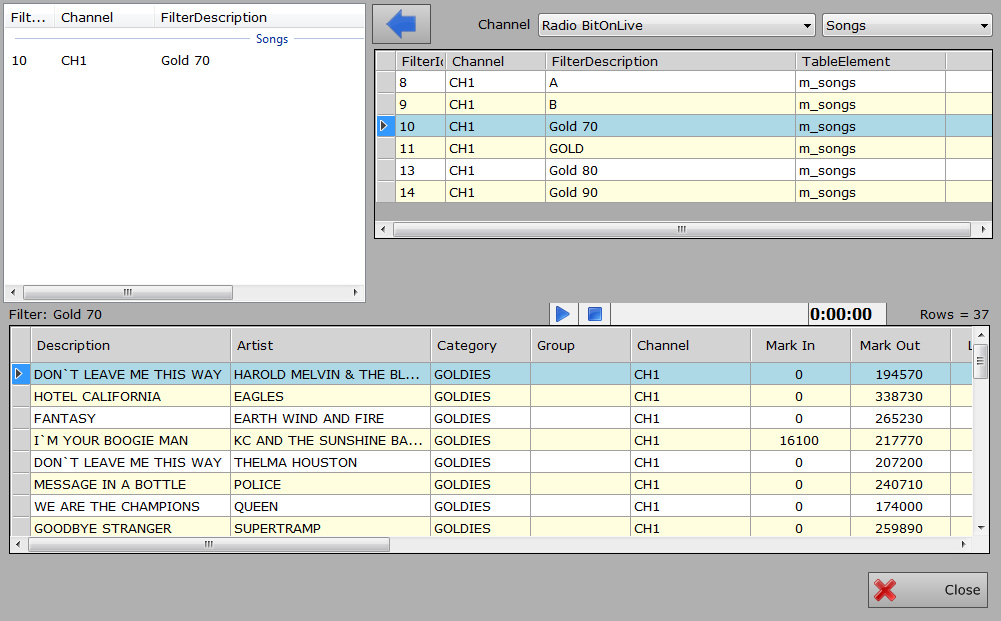
- Channel: Select the reference channel
- Table: Select the table of store items to use when selecting fillers
On the right side of the window, you will see the list of filters in the Philo Media Manager store depending on the table you select.
Selecting a filter will show a table at the bottom with the items in the filter. Here it is also possible to pre-listen to the individual filter elements.
 To add filters to the container, select one or more filters from the right list and click the key or drag them with your mouse to the left list.
To add filters to the container, select one or more filters from the right list and click the key or drag them with your mouse to the left list.
To delete a filter from the container, select the filter you want from the top left list with the right mouse button and select "Delete".
Identifiers property
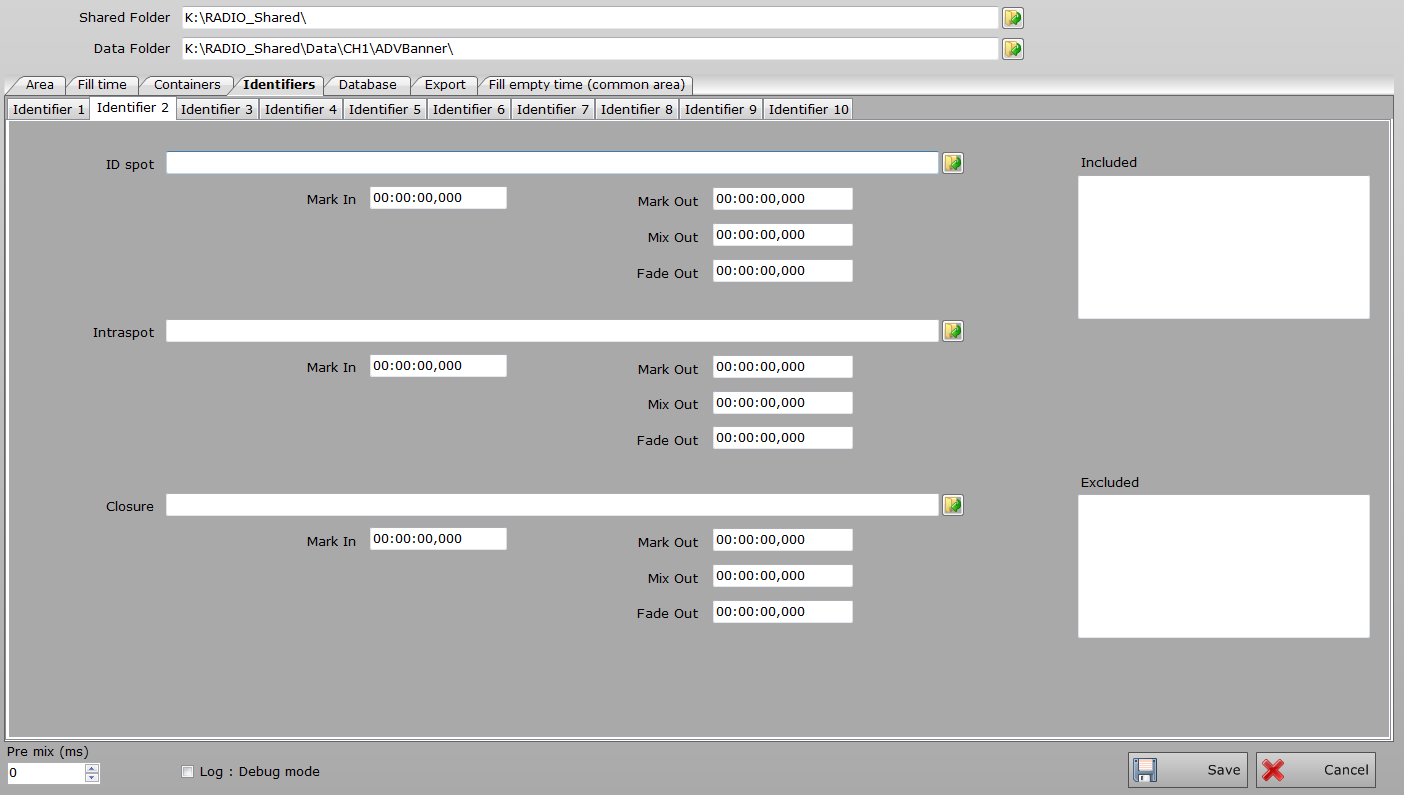
- Spot/Intraspot/Close ID: Enter the name and location of the files to be inserted as opening, intraspot, or closing ad breaks
- Mark In/Mark Out/Mix Out/Fade Out: Set the markings of the various elements.
You can indicate up to 10 different time-synchronous identifiers. For additional identifiers, from 2 to 10, you must indicate the time "hh:mm" in the Included, Excluded fields.
Database
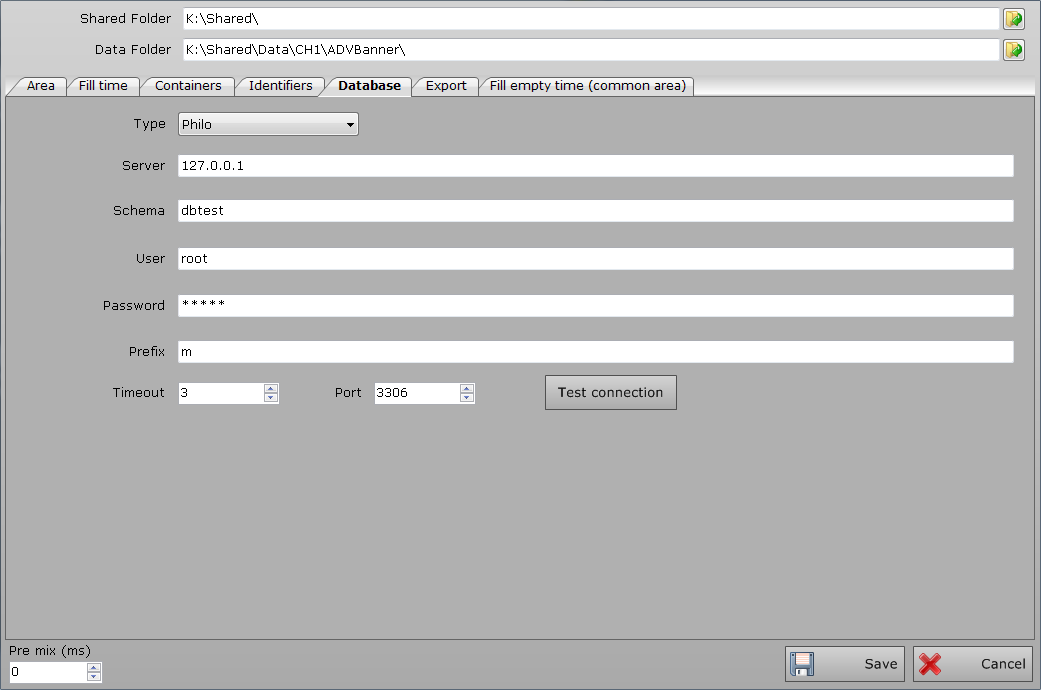
- Type: Select the database type (Philo/external)
- Server: Enter the name or address of the server where the database resides
- Schema: Enter the database schema name
- User: Enter the user name to access the database
- Password: Enter the password for authentication
- Prefix: Enter the database prefix
- Timeout: Connection expiration time
- Port: The connection port to access the database.
Export
In this tab, you can export files that include compensations for use in other programming software.
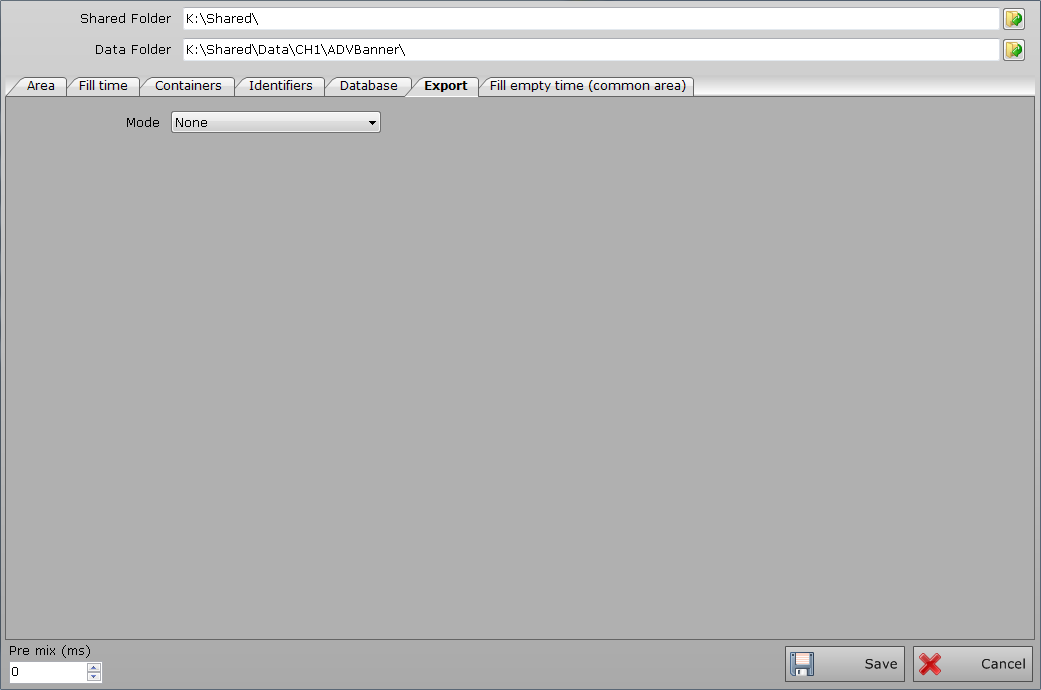
- Mode: Select the type of export you want to perform
Fill empty time
In the Fill Blank Hours tab, you can indicate the times to fill even if they don't have any ad schedule
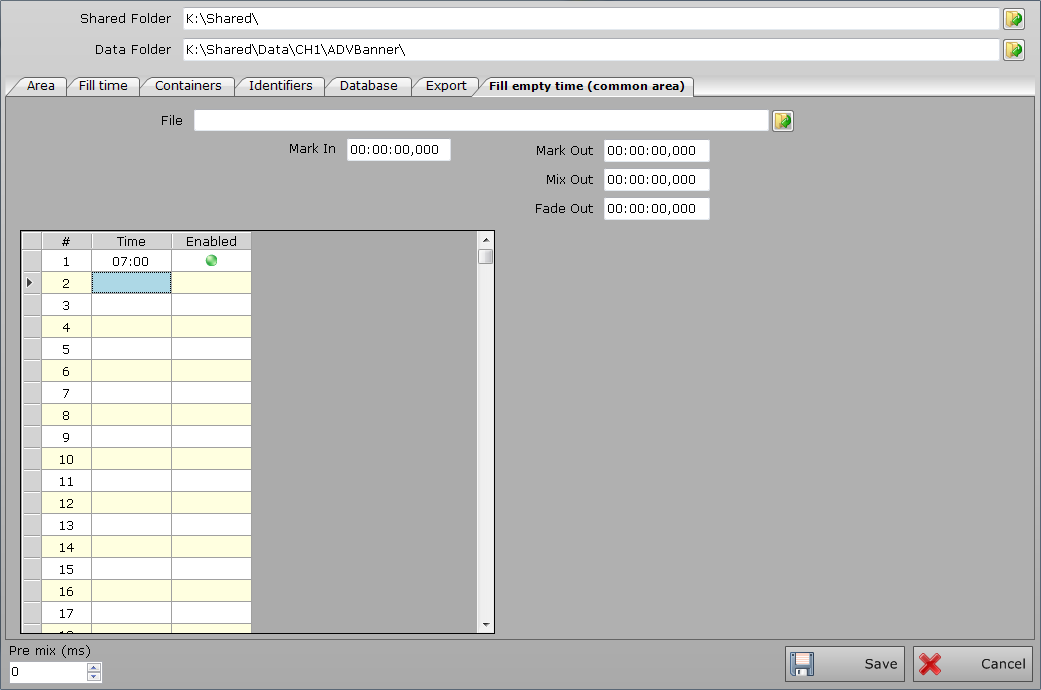
- File: The name and location of the file to use for compensation
- Mark In/Mark Out/Mix Out/Fade Out: Set the markings of the various elements.
In the table, you can define the times and time-allowing for filling with the specified compensation file.